CapCut vs Filmora: Which Video Editing Software Is Right for You?
Are you looking for the best video editor for your project? In this article, we will compare CapCut and Filmora to examine their features, ease of use, and performance and determine which is better for different editing needs. CapCut and Filmora are popular and have many fans, but they offer different tools and options. We will explore their main features, prices, and special abilities to help you choose which is best for your video editing projects, whether for fun or school!
Which is Better: CapCut or Filmora?
Best for Beginners
If you are just starting and want a free and easy tool to create videos for social media, CapCut is the best choice! It’s simple to use and designed for mobile devices so that you can make quick edits anytime, anywhere. You’ll love how fast you can create fun videos with CapCut, which makes it perfect for beginners who want to share their adventures with friends.
Best for Advanced Users
On the other hand, if you are more experienced and need powerful tools, Filmora is the better option for you. Its various professional features and customization choices help you create bigger projects. With Filmora, you can make your videos look really polished and amazing, which is perfect for those who want to impress everyone with their editing skills!
| Windows and macOS | CapCut | Filmora |
|---|---|---|
| App Size | 144 MB | 86 MB |
| Compatibility | Android, and iOS | Android and iOS |
| User Interface | Simple | Complex |
| Effect Library | Limited | Extensive |
| Export Formats | Up to 4K, High resolution | Up to 4K, High resolution |
| Rendering Speed | Fast | Fast |
| Downloads | 1B+ | 50M+ |
| Ratings | 4.8 out of 5 | 4.7 out of 5 |
| Reviews | 9M | 950K |
Interface and Ease of Use
CapCut: Clean and Easy to Use
One great thing about CapCut is how easy it is to use. Even if you’re new to video editing, you can start making videos quickly with CapCut. It has a simple design; you can just drag and drop your video clips, transitions, and special effects. All the important tools like trimming, splitting, and changing speed are easy to find. CapCut works best on mobile devices like smartphones and tablets, but a desktop version adds more features while keeping it simple. Many social media creators love CapCut because it helps them edit quickly for platforms like TikTok, Instagram, and YouTube Shorts.
Filmora: Packed with Features but Easy to Use
Filmora also has a friendly interface, but it includes more advanced tools for people who want to edit videos like professionals. While it is still simple, Filmora offers many more options than CapCut. Its timeline editing lets you organize multiple video tracks, making it easier to work on complex projects. Filmora also has keyboard shortcuts and a larger selection of effects, transitions, and titles. Although beginners can learn the basics quickly, the extra features in Filmora give it an advantage for those who want more flexibility and precision when editing videos.
Features and Editing Tools
CapCut: Lightweight and Social Media-Oriented
CapCut is a fun and easy app for editing videos, especially for social media! Here are some cool things you can do with it:
- Basic video editing: You can easily trim, split, and merge video clips, making it super simple to combine your videos.
- Speed adjustment: Want to make a funny slow-motion video or a fast time-lapse? CapCut lets you easily change the speed of your clips!
- Filters and effects: Many awesome filters and effects can make your videos look professional and cool.
- Text and stickers: With just a few taps, you can add text, subtitles, and fun stickers to your videos.
- Music and sound effects: CapCut has a big library of free music and sound effects to make your projects lively.
However, CapCut doesn’t have some of the more complicated features you find in professional editing tools, so it’s best for short videos you want to share on social media. Download CapCut MOD APK; it offers pro features of Capcut for free.
Filmora: All-In-One and Professional
On the other hand, Filmora has many more tools that work great for both beginners and advanced users. Here are some of its cool features:
- Advanced video editing: You can do multi-track editing and use a green screen and keyframe to make detailed and creative projects.
- Effects library: Filmora has a huge video effect, transitions, and free music collection. You can even add more effects packs!
- Motion tracking: This neat feature lets you track an object’s movement in your video and add special effects that follow it.
- Color correction: Filmora provides better tools for changing colors and making your video look the way you want.
- Split screen: You can create split-screen effects that show multiple clips simultaneously, making your videos exciting!
Filmora is perfect for longer and more complex projects because it has many advanced features, while CapCut is still the best choice for quick, fun videos made for social media.
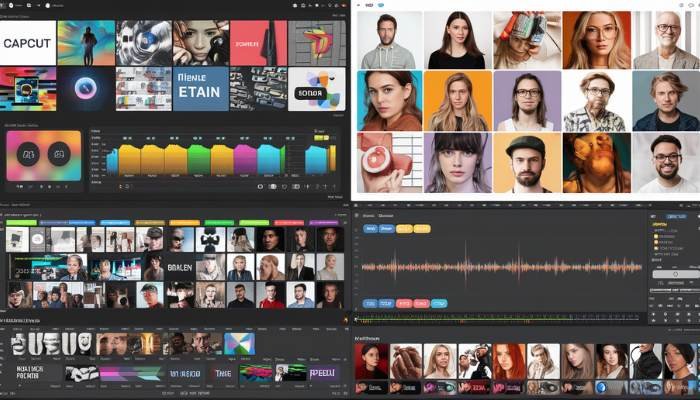
Performance and Speed
CapCut: Great for Mobile Editing
CapCut is excellent for editing videos on your phone or tablet. It was made especially for mobile users, so it works really well on smaller screens. When you use CapCut, you’ll notice that everything runs smoothly and won’t experience much lag while editing. However, if you decide to use the desktop version, it might not be as strong as more popular video editing software like Filmora when dealing with large files or high-quality projects.
Filmora: Best for Big Projects
On the other hand, Filmora is a better choice for handling bigger projects. If you want to edit 4K videos or work with many layers of video, sound, and special effects, Filmora performs really well, especially on computers. It is designed to work on many devices and usually renders videos faster, especially when creating longer, more complicated videos.
Pricing and Subscription Models
CapCut: Free with Optional Upgrades
One of the coolest things about CapCut is that it’s totally free! You don’t have to pay anything to start using it, and most of its features, like cool effects and filters, are free too. There is a premium version of CapCut that has even more effects and tools, but for most people, the free version works great.
Filmora: Affordable but Paid Subscription
Filmora is a bit different because you need to buy it. You can either pay once or get an annual subscription. Even though it costs money, Filmora gives you many awesome tools. The free version works fine but puts a watermark on your videos. You’ll need to buy the paid version if you want to make professional videos without the watermark.
Filmora also offers extra effects and tools that can be paid for. While it costs more than CapCut, it’s worth it for people who want more features and control over their video editing.
CapCut vs Filmora: Pros and Cons
CapCut Pros and Cons
| Pros | Cons |
|---|---|
| User-Friendly Interface | Limited Export Options |
| Free to Use | Mobile-Only |
| Cross-Platform Sharing | Performance on Older Devices |
| Built-in Effects and Templates | Watermark on Free Version |
| Advanced Editing Features | Learning Curve for Advanced Features |
| Music and Sound Effects | Ads |
| Regular Updates |
Filmora Pros and Cons
| Pros | Cons |
|---|---|
| User-friendly interface | The free version adds a watermark to videos |
| Offers a wide range of effects and tools | Requires a paid subscription for full access |
| Affordable pricing options | Some premium effects and tools cost extra |
| Supports multiple video formats | May require more system resources |
| Provides regular updates with new features | Limited features in the free version |
| Includes built-in screen recording | Limited features in free version |
Conclusion
When comparing CapCut vs. Filmora, the choice depends on what you need. CapCut is a free, easy-to-use video editor that works great on phones. It’s perfect if you want to make quick edits or create fun videos for social media. On the other hand, Filmora is more powerful and offers more tools for those who prefer editing on a computer.
Ultimately, your decision comes down to what’s more important: fast and simple editing with CapCut or advanced, feature-packed editing with Filmora. Both give you awesome options to make great videos, no matter your experience level!

